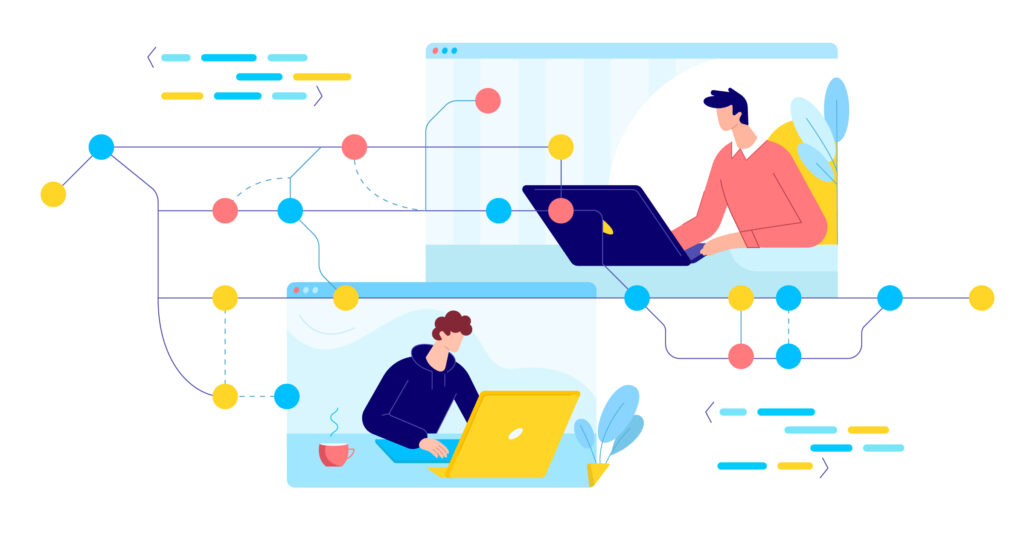
In a nutshell, git rebase ‑‑ontogit cherry-pick
What’s the problem with rebase
Imagine, there is a branch feature1feature1CD
A --- B feature1
\
C --- D feature2While you worked on your stuff, your colleague added some new functionality in feature1BB*
A --- B* --- E --- F feature1
\
B --- C --- D feature2You need to catch up with their changes, so you decided to rebase:
git rebase feature1And now the bummer – you caught a conflict between BB
Solving the issue with git rebase ‑‑onto
Before blaming your colleague, you need to realize that the issue is not with the change itself. The issue lies in the way standard rebasefeature1
In other words, it takes commit FArebaseBCDFB
Ideally, we want to avoid resolving the conflict and just get the next history tree:
A --- B* --- E --- F feature1
\
C' --- D' feature2(Notice: CDCDSHA
So, we want to take commits CDfeature1
Instead, we can use git rebase ‑‑ontofeature2
git checkout feature2
git rebase --onto feature1 BThat means: take all commits after commit BCDfeature1
After applying this command, we’ll get the desired working tree without the need to resolve the conflict between BB*.CDB*E,F
Instead of providing BHEAD~N
git checkout feature2
git rebase ‑‑onto feature1 HEAD~2That can be read as: take two last commits from my branch and put them atop of feature1
Solving the problem of branching from a wrong place
There are many cases when you can start your work in the wrong place or for some reason you need to move your commits to a totally different place.
Here’s a widespread example. You branched off of mainhotfix
E --- F --- G feature
/
A --- B main
\
C --- D hotfixYou need to get the next history instead:
A --- B main
\
C --- D hotfix
\
E' --- F' --- G' feature(Notice: E'F'G'E,FGSHA
If you use regular rebase, commit B will sneak into hotfix branch. In practice, main branch can have dozens of other features merged and you would bring all of them into hotfix.
But git rebase ‑‑onto does not have this issue. Here is a solution:
git checkout feature
git rebase ‑‑onto hotfix Bor the same with relative addressing:
git checkout feature
git rebase ‑‑onto hotfix HEAD~3Actually, almost all cases of moving around commits can be handled with ‑‑onto
Dropping commits
For the sake of completeness, let’s discuss how to remove commits with ‑‑onto option. Here is an example of a working tree:
A ‑‑‑ B ‑‑‑ C ‑‑‑ D ‑‑‑ E featureWe want to remove commits C and D to obtain the next commit history:
A ‑‑‑ B ‑‑‑ E' feature(Notice: E and E’ have the same changeset, but E' has another SHA due to a change in commit history)
Here is the solution:
git checkout feature
git rebase ‑‑onto B HEAD~1A word of caution
Using rebase always has the risk of doing something wrong and losing your commits. If you are still new to this tool, be sure to follow the usual safety measures: keep SHA of the HEAD of your branch before doing rebase or be fluent with using git reflog.
Conclusion
As I said, git rebase ‑‑onto greatly improved my commit housekeeping experience and removed a lot of pain points I had before. Despite the logic of ‑‑onto option being quite simple, it took me some time to find a proper way and practical understanding of how to use it in various scenarios.
So I hope this article will save you some time and extend your Git tricks collection.