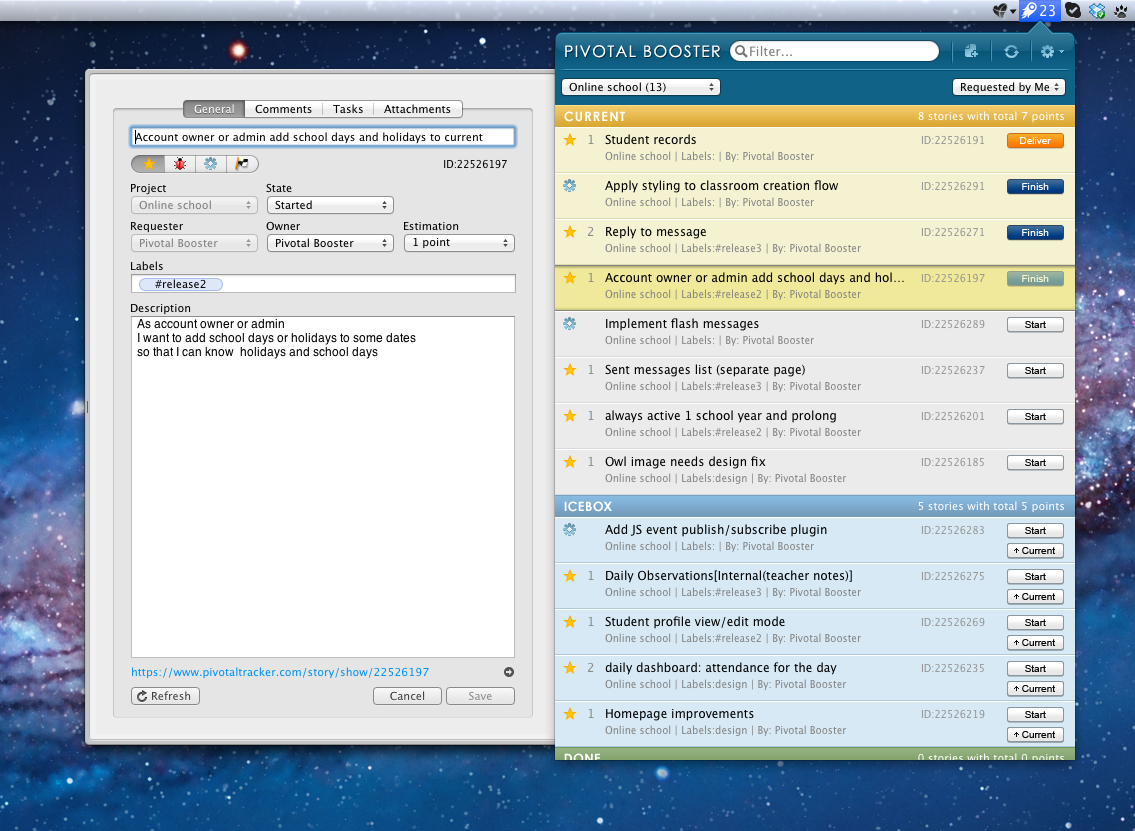
We are glad to announce you a major release of PivotalBooster version 1.1.0.beta. With its new and enhanced features, working with your projects, tasks and stories will become even more convenient and flexible. For example, now it is much easier to create a new story or update an existing one in our absolutely new story detail view.
Plus, the new drag-and-drop attachment feature provides you with a faster way of adding attachments. And, if you are managing several projects at once, the new filtering by the project feature is just right for you. That’s not all that new PivotalBooster has to offer to you.
What’s new
More Ways to Login
Now you can login to PivotalBooster with your email or username plus password or just with your API token.
Creating New Story With a Single Button
There is no way faster to create a new story. You just need to click the “New Story” button or use shortcut ⌘+N. As a result, the editing form is open for you with pre-field controls ready for use.
Updating Story Details
Now you have full control on the story content. Simply edit your story and press ⌘+S to save changes to the service.
Managing Tasks
Switch to the “Tasks” tab and all the tasks of a single story will be shown. You can add new task, edit or remove old items, as well as change the order of tasks in the list.
Enhanced Commenting
Switch to the “Comments” tab and all the comments of the story will be fetched and displayed for you. You can now easily add new or remove old comments.
Projects Filtering
Managing your multiple projects is now much more convenient with new filtering by projects feature and improvements brought to the smart filtering system. You can now easily switch between projects, and your filter will be applied to the stories list and all new stories will be created in the active project.
Switching Stories Mode
The new story mode indicator and switcher allows you to easily switch between available modes.
Attachments Drag-and-drop
Just drag and drop single or multiple files to the special area and attachments will be immediately stored on the service.
Additional Improvements
Moreover, we’ve significantly improved cache-cleaning process, made autosync even smarter, speed up views rendering, and more. All these make work with PivotalBooster smooth and comfortable.
Hot keys
Common
- ⌘+N – Create a new story
- ⌘+R – Refresh stories list
- ⇧+⌘+R – Reset cache
- ⌘+M – Switch stories mode
- ⌘+L – Logout
- ⇧+⌘+P – Open tracker dashboard on the web http://www.pivotaltracker.com/dashboard
- ⌘+Mouse click – Open story on the web http://www.pivotaltracker.com/story/show/$STORY_ID
ID-Button
- Mouse-click – Copy “$STORY_ID” to the clipboard
- ⌥+Mouse-click – Copy “[#$STORY_ID]” to the clipboard. Supper feature if you use integration of Pivotal Tracker with GitHub
- ⇧+Mouse-click – Copy “http://www.pivotaltracker.com/story/show/$STORY_ID” to the clipboard
Story Details View
- ⌘+S – Save changes to the service
- ⌥+⌘+R – Refresh story details, comments, tasks or attachments
- ⌘+Enter – Save new comment or task to the service